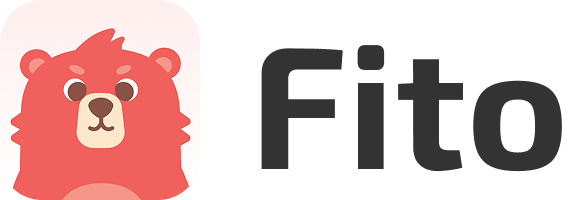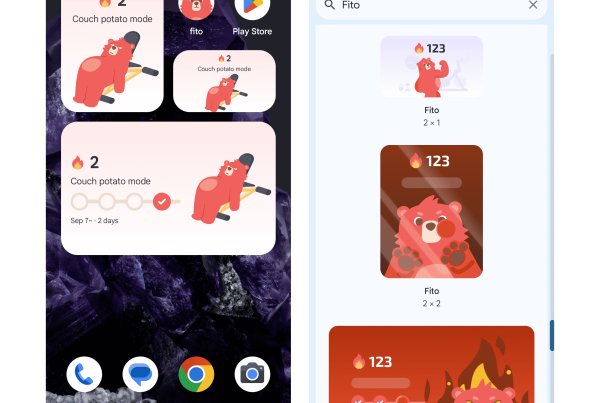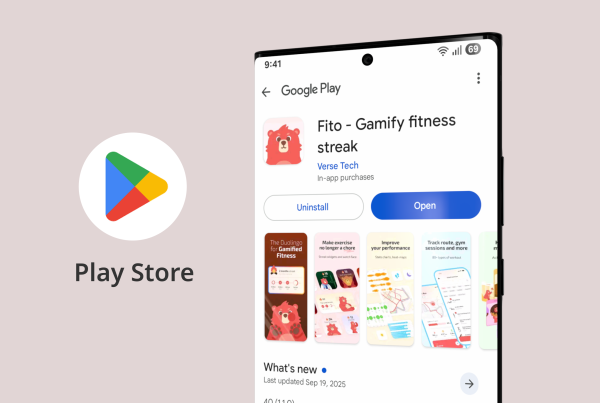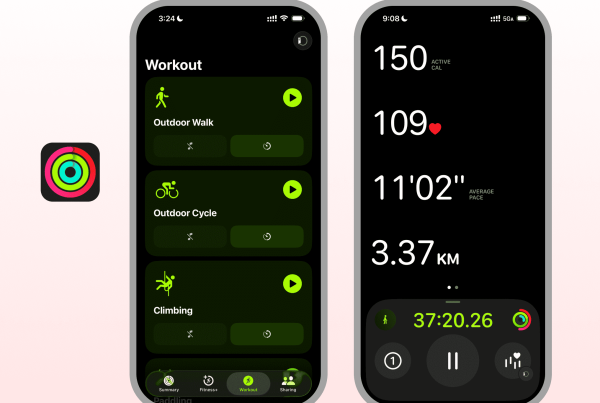훌륭한 운동 인사이트는 훌륭한 데이터 표시에서 시작됩니다. 최고의 피트니스 앱은 단순히 숫자를 수집하는 데 그치지 않고, 이를 명확하고 실행 가능한 스토리로 전환하여 사용자가 더 스마트하게 훈련하고 부상을 예방하며 동기 부여를 유지할 수 있도록 도와줍니다.
다음은 최고의 운동 데이터 인사이트와 차트에 포함되어야 하는 요소, 각 요소가 중요한 이유, 그리고 이를 표현하는 방법에 대한 실제적인 예시에 대한 디자인 중심의 집중적인 가이드입니다.
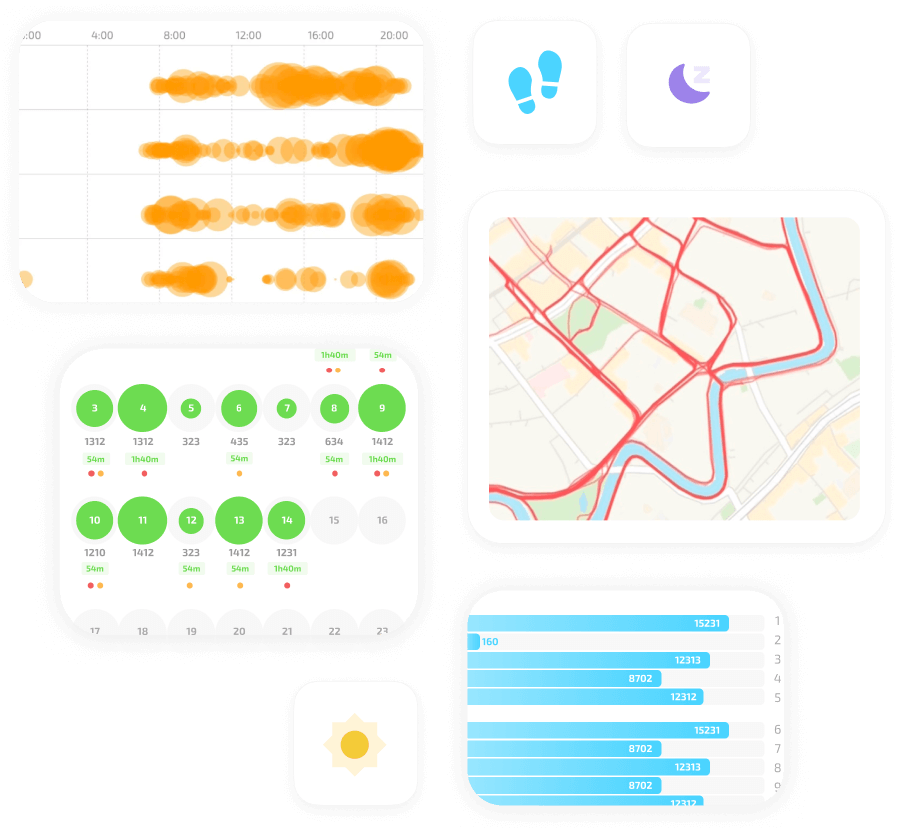
Fito의 운동 데이터 인사이트는 어떻게 작동하나요?
- 뛰어난 피트니스 시각화의 원리
- 명확성 우선: 차트당 가장 중요한 한 가지 요점만 표시하세요. 시끄러운 축, 중복 레이블, 경쟁하는 색상 눈금을 피하세요.
- 실행 가능성: 모든 시각화는 다음 단계(예: '운동 시간을 오전으로 변경', '신발 교체', '휴식일 추가')를 제안해야 합니다.
- 다중 규모 보기: 일별, 주별, 월별, 연간 시간대 간에 즉시 전환하여 단기 패턴과 장기 추세를 모두 파악할 수 있습니다.
- 시각화해야 할 필수 메트릭
- 운동 시간(세션당 분, 주/월/년 총합)
- 소모된 칼로리(세션당 및 누적)
- 걸음 수(일일 총계 및 추세선)
- 거리 및 페이스(달리기, 사이클링)
- 심박수 영역 및 표준 시간대
- 경로 밀도 및 세그먼트 성능
- 수면 점수 및 회복 지표
- 햇빛 노출 및 야외 활동 시간
- 훈련 부하 및 급성:만성 업무량 비율(부상 예방을 위한)
- 최고의 차트 유형과 사용 시기
- 시계열 라인 차트: 페이스, 칼로리, 걸음 수, 수면 점수 추세에 이상적입니다. 스무딩(이동 평균)을 사용하면 변동성을 가리지 않고 추세를 파악할 수 있습니다.
- 누적 막대 차트: 활동 유형별 운동 시간 구성(예: 달리기 대 근력 운동)을 주 또는 월 단위로 표시합니다.
- 히트맵(시간별): 요일/시간 또는 월/일별로 운동 빈도와 지속 시간을 시각화합니다. 히트맵은 일관성과 이상적인 훈련 기간을 즉시 보여줍니다.
- 경로 히트맵: 선택한 기간 동안 추적된 모든 경로를 오버레이하여 즐겨 찾는 구간과 커버리지 밀도를 표시합니다.
- 버블 차트: 운동 시간 히트맵에서 세 가지 차원(시간, 요일, 세션 시간)을 인코딩합니다(버블이 클수록 세션이 길어짐).
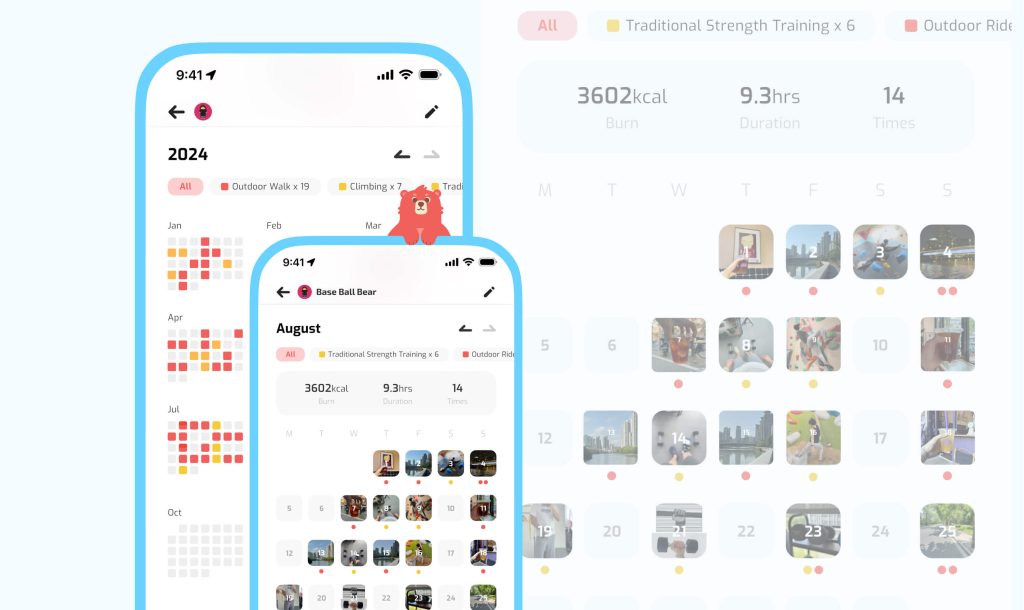
- 혁신적이고 가치 높은 비주얼리제이션
- 운동 시간 히트맵(버블 그리드)
- 레이아웃: 한 축은 요일, 다른 축은 시간대별(또는 월별 대 시간대별)로 표시합니다.
- 인코딩: 말풍선 크기 = 해당 슬롯의 누적 세션 시간, 색상 = 평균 강도 또는 심박수 영역.
- 사용: '사용 시간', 공백, 습관 형성의 기회를 파악하세요.
- 경로 히트맵(누적 트레일 오버레이)
- 레이아웃: 선택한 기간(월/년) 동안의 GPS 추적 밀도를 보여주는 지도 오버레이입니다.
- 인코딩: 자주 사용하는 구간은 더 밝고 따뜻한 색상으로, 덜 사용하는 구간은 희미하게 처리합니다.
- 정서적 가치: '평생의 발자국'을 떠올리게 하고 반복 가능한 교육 세그먼트를 선택하는 데 도움이 됩니다.
- 타임 인 존 싱크 또는 스택 영역
- 세션별 또는 주별 심박수 구간에서 시간이 어떻게 분포하는지 표시합니다. 산키와 같은 흐름은 몇 주에 걸친 변화를 보여줄 수 있습니다(이번 달에는 지난 달보다 4번 구역에 더 많은 시간이 있음).
- 상호 연관된 다중 축 패널
- 예: 상단 패널 = 일일 운동 시간(막대), 가운데 = 일조 시간(선), 하단 = 수면 점수(영역). 동기화된 X축은 이러한 요소들이 어떻게 함께 움직이는지 시각적으로 보여줍니다.
- 연간/월간 "세계의 안개" 몽타주
- 한 달의 경로를 예술적으로 처리한 양식화된 지도는 데이터와 감성적 유물로 모두 유용합니다.
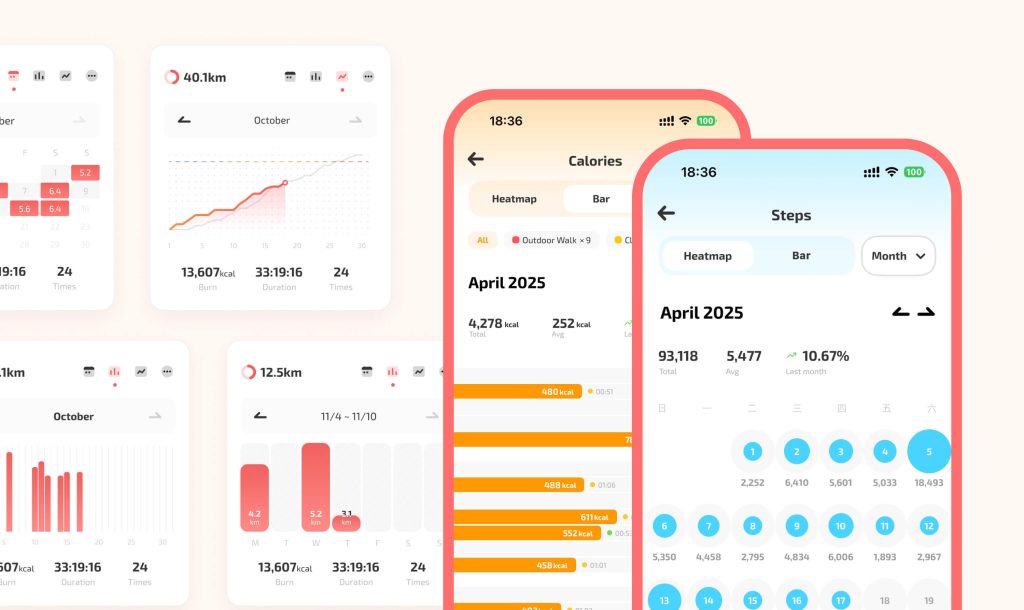
- 차트를 유용하게 만드는 상호 작용 및 UX 패턴
- 브러싱 및 연결: 달력에서 날짜 범위를 선택하여 모든 차트와 맵 보기를 동시에 업데이트합니다.
- 도구 설명 및 상황에 맞는 카드: 마우스를 가리키거나 탭하면 세션 요약(경로 썸네일, 칼로리, 사용한 장비, 사진)을 볼 수 있습니다.
- 스마트 비교: 두 기간(이번 달과 작년 같은 달)을 차이점이 강조 표시된 상태로 빠르게 비교할 수 있습니다.
- 태그별 필터링특정 신발, 코치, 체육관 또는 활동 유형으로 필터링된 차트를 즉시 표시합니다.
- 임계값 경고 및 권장 사항: 메트릭이 임계값(예: 급성:만성 부하 > 1.5)을 초과하는 경우 시각적으로 표시하고 조치를 제안합니다.
- 이해도를 높이는 디자인 디테일
- 지각적으로 균일한 색상 팔레트를 사용하고 차트 전체에서 일관된 색상 의미를 유지합니다(예: 달리기 = 빨간색, 자전거 타기 = 녹색).
- 차트당 계열을 제한하여 복잡함을 피하고, 여러 카테고리를 비교할 수 있도록 소수의 대안을 제공합니다.
- 화면 리더를 위한 고대비 팔레트, 더 큰 글꼴, 선명한 범례 대체 등 접근 가능한 변형을 제공하세요.
- 미묘한 애니메이션을 사용하여 시간 범위를 변경할 때 부드럽게 전환하는 등 산만하지 않게 변화를 표시할 수 있습니다.